News
5 Tips To Help You Get The Most Out Of Spotify
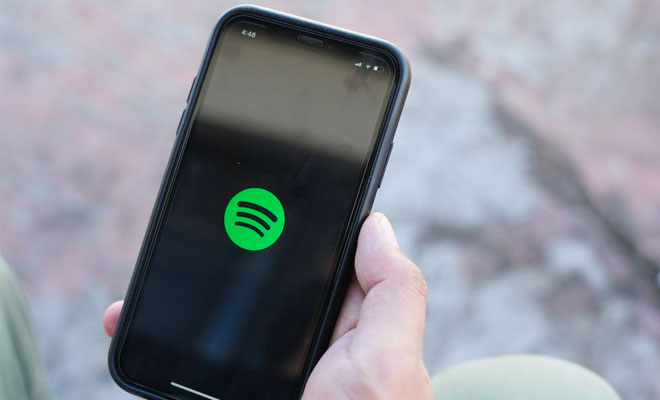
There’s no doubt that the music industry has been taken over by streaming, and Spotify is at the center of this supremacy. With an ever-expanding library of music and podcasts, Spotify’s desktop and mobile apps have evolved considerably over the last few years, becoming more predictive and personalized.
Despite the progress, they can still be quite confusing to the average user, which is why we’ve decided to help our readers out with these five tips on how to get the most out of Spotify. After all, you don’t want to pay for Premium but only use 10% of the advantages it offers.
Finding Songs, Albums, and Playlists
This part is easy. When you first use the Spotify mobile app, you’ll notice three tabs at the bottom of the screen: Home, Search, and Your Library. All you have to do is use the Search tab. You type in names of songs, artists, or podcasts – whatever it is you want to listen to. You can even specify the category in the search query. Spotify will understand.
But what if you’re not looking for something specific? Maybe you just want to listen to some music. Then you’ll want to tap on Search, and you’ll see different categories and subcategories. You can even choose according to mood or activity.
Once you’ve been using Spotify for a while, you’ll inevitably start making your own playlists which you will find by taping the Your Library tab on the bottom right.
Using Your Library
Your Library contains the playlists, artists, albums you’ve saved, songs you’ve downloaded, and radio station you’ve followed – it’s all there. You can also see what songs you’ve been listening to lately.
Note that if you don’t have a lot of mobile data, you’ll want to make sure you make the distinction between saving a song and downloading it. If you’ve saved it, all you’ve done is earmarked so that you can find it more easily in your library. But this doesn’t mean that you’ve downloaded it, so when you play it, it will still use up your data.
Plus, even if you have all the data you need to stream as much as you like, there are times when having an offline library can be very useful – for example, when you’re traveling. To download a playlist, song, or podcast, you just have to toggle the Download option. The items available for offline listening will have a downward arrow icon next to them.
We should also note that if you have a Premium account and you travel to another country, you can still use your account even if Spotify is not available in that particular country. However, if you’re using Spotify Free, you can only use it for 14 days before the app will ask you to update your country. If you’re in a non-Spotify country, you’ll want to use a VPN.
Using Playlists
Spotify’s playlists are one of the main reasons, so many people use the service. The company is always making new playlists for its users based on genre or mood. They’re created both by humans and by algorithms, and their power in the music industry has grown to the point that being featured on a popular Spotify playlist can propel an artist to fame. And even though around half the time users spend on Spotify goes on listening to these playlists, they can be quite tricky.
Making your own playlist is straightforward. You go to Your Library, Playlist, and tap the Create Playlist tab. Then you can just add new songs or albums to your playlist by tapping on the ellipses on their right side. Adding ready-made playlists to your playlist is even easier. Once you found a playlist you like, you just hit Follow. That’s it. Then you’ll find it in Your Library under Playlists.

But there are other things you’ll want to do that aren’t as straightforward. For example, maybe you want to create a playlist by stacking albums so you can listen to your favorite albums from a band or maybe explore an artist’s work in chronological order. If you try to do that from the playlist itself, Spotify will prompt you to add individual songs, and that’s not very convenient, is it?
Instead, you’ll want to search for the album and then tap on the ellipses for more options located in the upper right corner and add it from there.
You can also make playlists with your friends so you can explore music together. To do this, you need to make a playlist and then tap on the ellipsis to make it collaborative. Then you’ll just have to share it with your friends, and they’ll be able to add songs to your joint playlist.
Made for You
We’ve already mentioned the popularity of Spotify’s playlists, so if you have an account, you’ll definitely want to take advantage of the ones the platform puts together just for you based on your listening habits.
To find them, you have to go to Your Library, and you’ll see a section called Made for You. That has daily mixes, new releases the algorithm thinks you might like, and a weekly playlist. Once a year, you’ll also get another playlist made up of the songs you’ve listened to the most. This could be a nice trip down memory lane. Well, unless you had a bad year. Then you might want to skip that one. On the other hand, it might be a nice reminder that you made it through.
The point is that these personalized playlists are a great way to expand your music library and discover new stuff.
Recover Deleted Playlists
Maybe you accidentally hit delete on a playlist you’ve been crafting for months. And then somehow, you’ve even confirmed when the app asked you if you were sure. Now you want it back. It can happen to the best of us. It happens so often, in fact, that Spotify has a solution.
To recover deleted playlists, you have to go on Spotify’s website, log in, and click on Recover Playlists. You’ll see it on the left. Then you click Restore, and you’ll get your playlist back.